6 ways to sign out of Windows 11
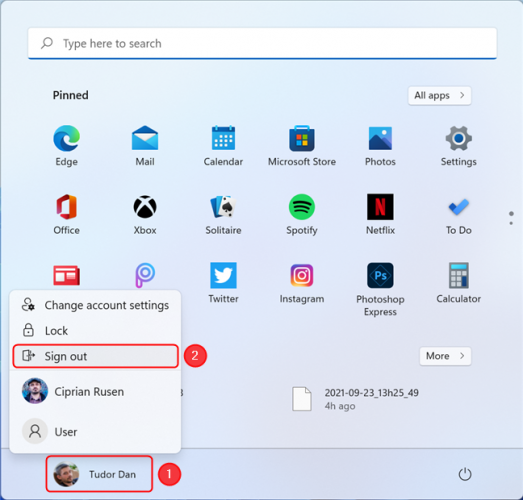
6 ways to sign out of Windows 11
Signing out of Windows is useful when you need to sign in with another user, apply various settings, and even troubleshoot applications. As opposed to switching users, this action completely shuts down all processes associated with the current user, freeing up resources and preparing Windows 11 for a new sign-in. We have prepared a list of six ways to sign out of Windows 11, but before that, a word of warning:
1. Signing out from Windows 11 using the Start Menu
The most straightforward way of signing out from Windows 11 is via the Start Menu. Press the Start button in the taskbar or the Windows key on your keyboard to bring up the Start Menu. Then, click or tap on your profile name, in the lower-left corner of the window. In the menu that appears, select Sign out. No other confirmation is necessary.
2. Signing out from Windows 11 using the WinX menu
The second method to sign out of Windows is by using the WinX menu, a.k.a the Power User Menu. This menu is a great tool for accessing various features of Windows 11.
Open the WinX menu by either right-clicking (or pressing and holding) the Start button on the taskbar or by pressing Win + X on your keyboard. Next, click or tap on “Shut down or sign out” (or hover over it). In the menu that appears, select Sign out and you’re done.
3. Log off using Ctrl + Alt + Del
If you prefer to use keyboard shortcuts, press Ctrl + Alt + Del to bring up a security screen.
This screen allows you to control various user and accessibility settings, but what we’re interested in now is signing out, so go ahead and click or tap on Sign out. Alternatively, you can use the arrow keys on your keyboard to select the Sign out button, and Enter to press it.


Your Comment :